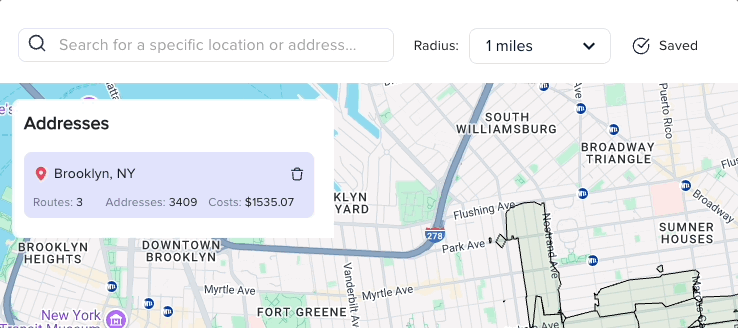- Segments
- What are segments?
Segments
- Getting started
- Account
- Create Campaign
- Design
-
Flyering and Door to Door
- Audience
- Flyer builder
- Upload design
- Details
- Review and Submit
- Quotes and fees
- Live Campaign
- Flyer Formats
-
Every Door Direct Mail
- Segments
- Upload Design
- Details
- Review and Submit
- Live Campaign
- Printing Rules
- How we work
-
BAs and Mistery shoppers
- What is the process for selecting Brand Ambassadors (BAs) for my campaign?
- Is it possible to request Brand Ambassadors (BAs) who speak a specific language for my campaign?
- What is the training process for Brand Ambassadors (BAs)?
- Is it possible for me to use my own mystery shoppers as part of a campaign?
- Why does Oppizi pay bonuses to its Brand Ambassadors (BAs)?
-
Distribution
- What is involved in the planning process for a campaign and how long doest it typically take?
- Does Oppizi provide branded uniforms or other promotional materials for Brand Ambassadors (BAs) to wear during campaigns?
- How can I calculate the number of missions for my campaign?
- How many flyers can you distribute per day, week or month?
- Why do I need to provide codes? Why are they important?
-
Quality/Control
- How are the missions supervised?
- How do you ensure that Brand Ambassadors (BAs) are promoting my product or service effectively?
- What measures do you have in place to prevent cheating or unethical behavior from Brand Ambassadors (BAs) during campaigns?
- How does Oppizi track the number of scans during a campaign?
-
FAQ
- What is a client pitch and what information does it typically include?
- What can I do on the Software once a campaign is live?
- When can I expect my campaign to start and what factors may impact the start date?
- Is it possible for me to use my own printer as part of my campaign?
- What are my options if I want to pause or cancel my campaign?
What are segments?
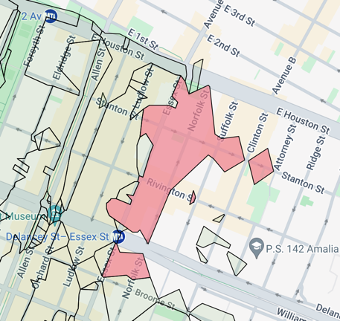
The selectable areas you see on the map represent the coverage of USPS routes. In EDDM campaigns, your mailpieces are delivered by USPS to all households within the highlighted area.
How do I select segments?
You can start by searching for a specific city, address, neighborhood, or zip code, to see it on the map. Then, use the radius filter to see all USPS routes close to your search, and hover over the map to see demographic statistics, such as the number of single-family homes, apartments, businesses, and average people per household, of each specific route. To select the segment, simply click on it on the map to add it to your campaign. You will see the amount of routes added to your campaign on the top left side of the map.
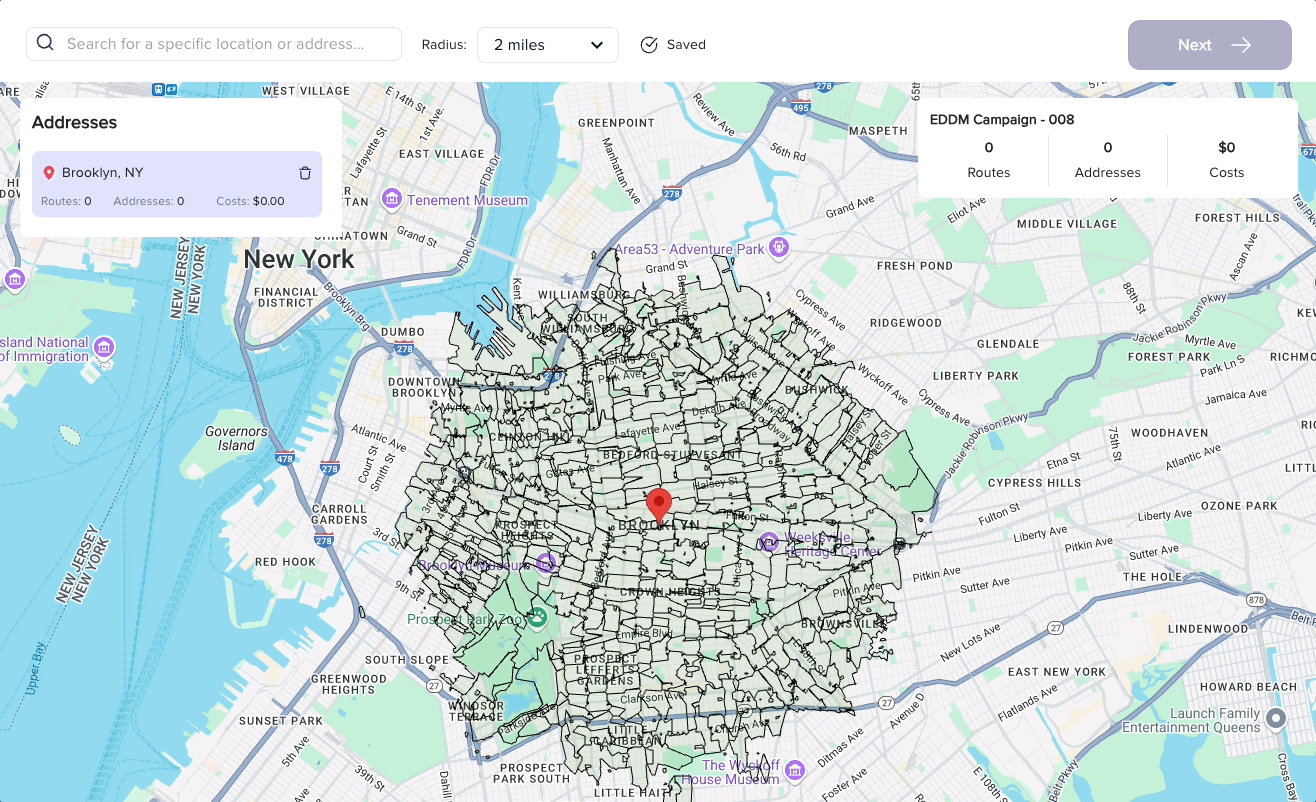
How do I manage my selected segments?
To add more segments to your campaign, search for your new location on the map and proceed to select additional areas. Any previously selected routes will be included in your campaign. To remove a previously selected route, you can use the trash button on the address section on the top left side of the map. It is important to note that once you submit and pay for your campaign, you cannot change the selected segments.